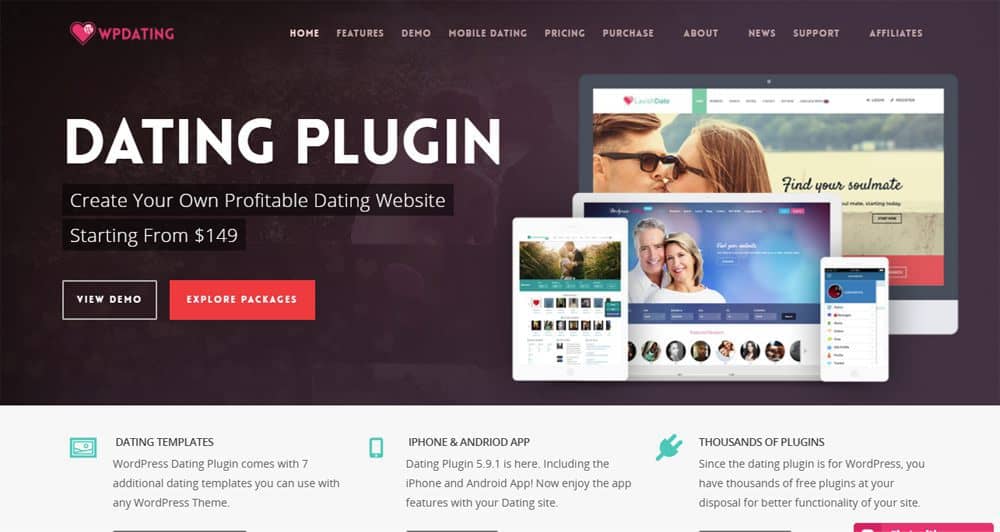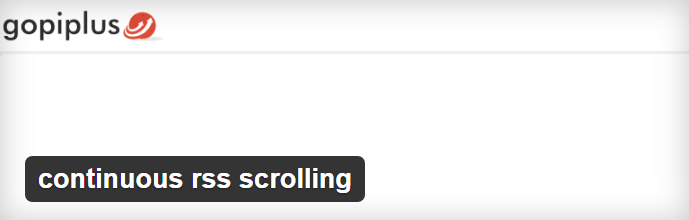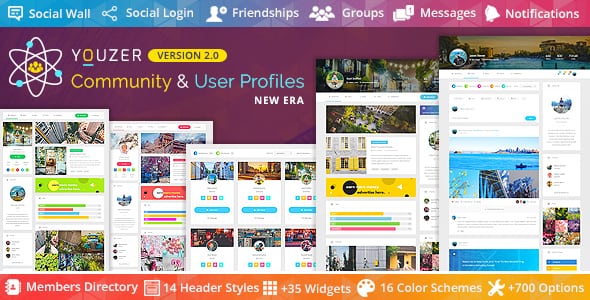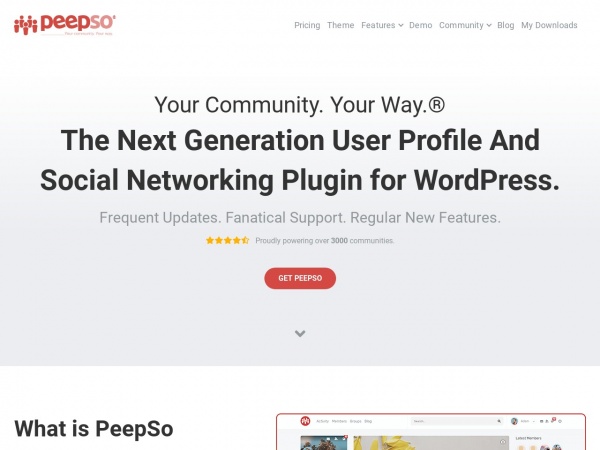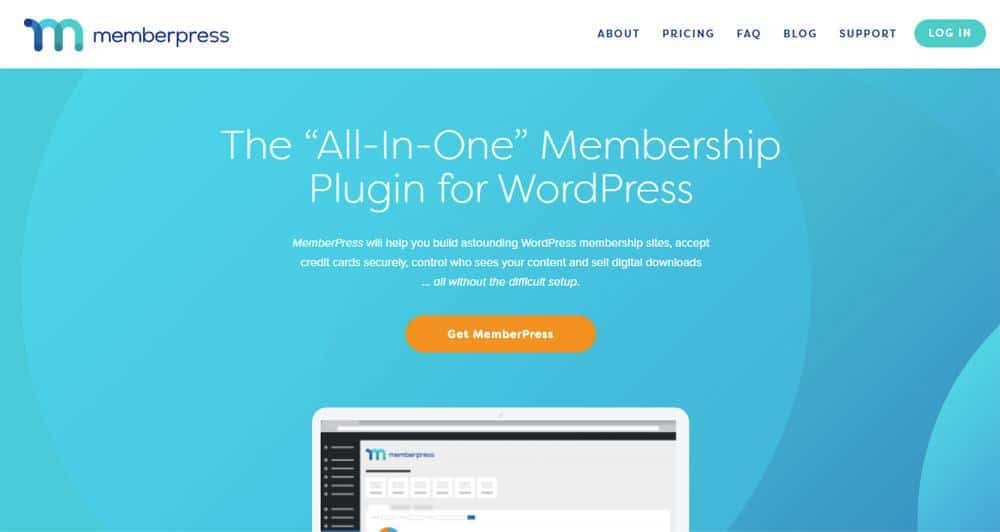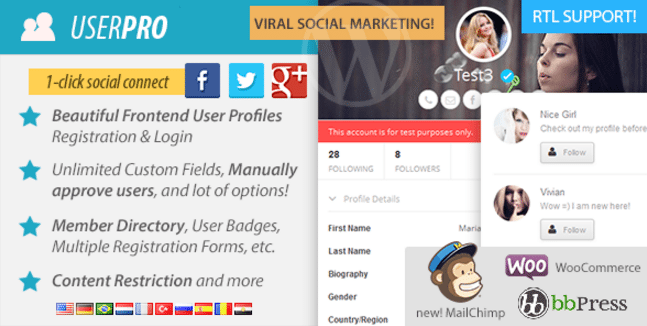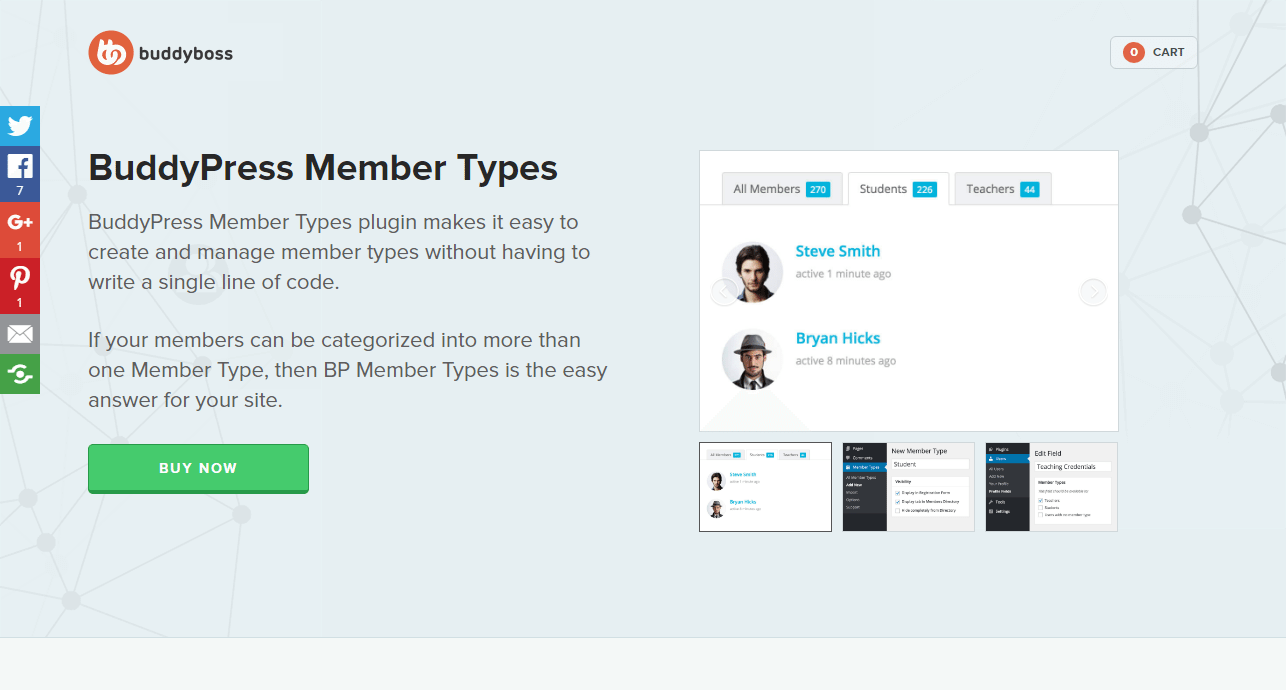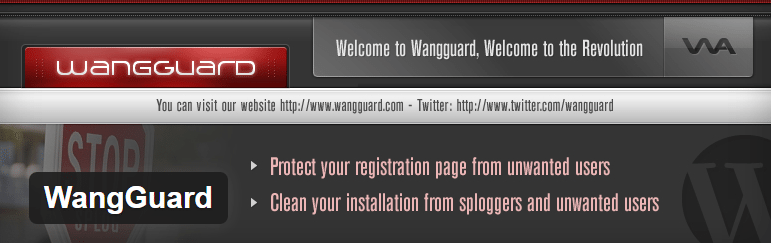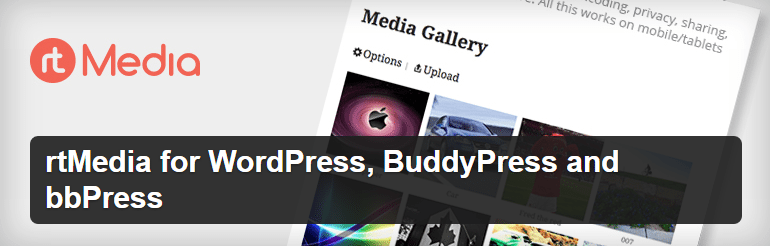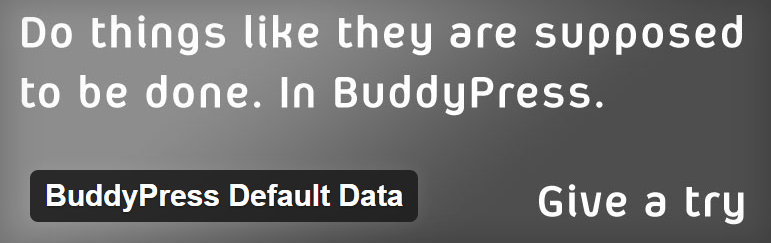Do you want to create a custom login or registration forms for your WordPress site? Want to customize the profile page?
If you do, you have come to the right place. In today’s post, I am going to introduce you to a plugin that enables you to do all that and a lot more. I am talking about
ProfilePress.
Continue reading to know more details about the plugin, its features, and how you can utilize those features on your website.
Who is it for?
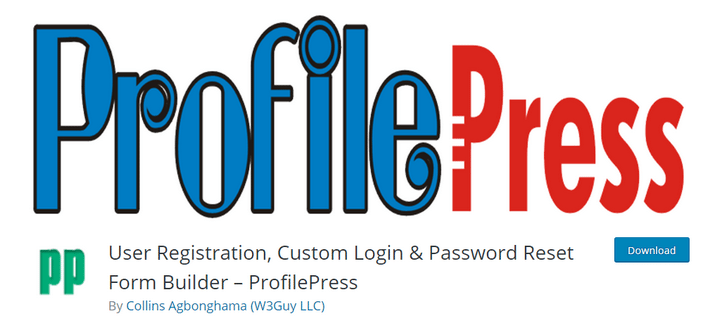
Since all WordPress sites come with the user registration and log-in systems, ProfilePress will be useful for any WordPress site. However, the plugin is especially useful for BuddyPress, bbPress, and other community sites that deal with a large number of users.
The plugin makes it a lot easier to create login, registration, password reset forms, profile editing, and profile display pages. You can use any of the built-in templates or customize these to apply your own designs. Check out the next section to know what you can do with the ProfilePress plugin.
What can I do with this Plugin?
The main power of ProfilePress lies in
creating the custom login,
registration forms, and enhancing the user profile section. Let’s take a closer look at these features.
Customize the Registration Forms
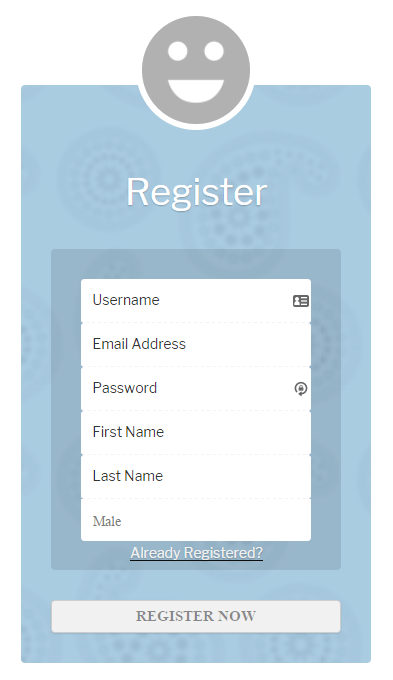
ProfilePress enables you to fully customize the registration page. There are five readymade templates to help you get started quickly. You can find the templates in the ProfilePress > Registration Form page. Each template is provided with a dedicated shortcode. Which means you can use the template by using the shortcode.
For each template, you can customize the HTML code of the registration form and check out the preview below. There is a separate section to personalize the CSS styles of the template, define the success message, and set up a default new user role.
Lastly, you will have another option to create a widget by using this template. This feature allows you to display a registration form with this style on any widget-enabled location of your website.
It is also possible to create your own template from scratch. To do that, click the “Add New” button. On the next page, you will find separate fields to provide the name, HTML code, CSS style, etc. for the new template. Click “Save Changes” after making the necessary changes.
There are some configuration options for new user registration. Go to the ProfilePress > Settings page to access these options. You can enable auto-login after registration and send a welcome message to the new users.
The “Welcome Message Settings” section enables you to define the sender name, email address, subject, and the message. Similarly, the “New User Admin Notification Settings” allows you to configure these options for the new user registration notification emails.
Create a Custom Login Page
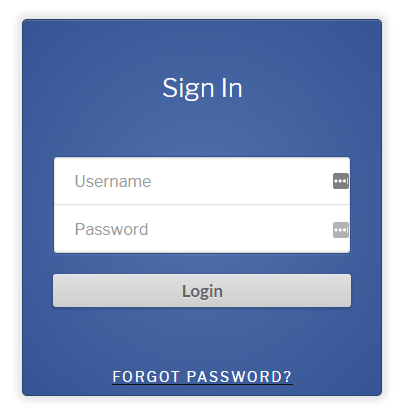
Similar to the registration forms, there are several templates for the login page as well. Go to ProfilePress > Login Form to check out the available login templates. You can use any login template by using its shortcode.
It is possible to edit the login templates. For each of these templates, you can edit the template name, HTML code, CSS code, and check out the preview. You will also find the option to make a login form widget with the chosen template.
Besides the registration and login forms, ProfilePress also comes with several templates for the forgot password form. You will find these templates in the ProfilePress > Password Reset page. Like the other templates, it is also possible to edit the HTML code, CSS style, and check out previews of the templates.
The password reset form will send an email to the user. To customize the email, go to ProfilePress > Settings, and navigate to the “Password Reset Email Settings” section. You can customize the sender name, email address, subject, and the message body for the email.
Offer Enhanced User Profile Options
By default, WordPress doesn’t place too much emphasis on the user profiles. You can provide the name, email address, website URL, a short biography, and that’s it. What’s more, there isn’t any dedicated profile page for the users. ProfilePress aims at changing all these.
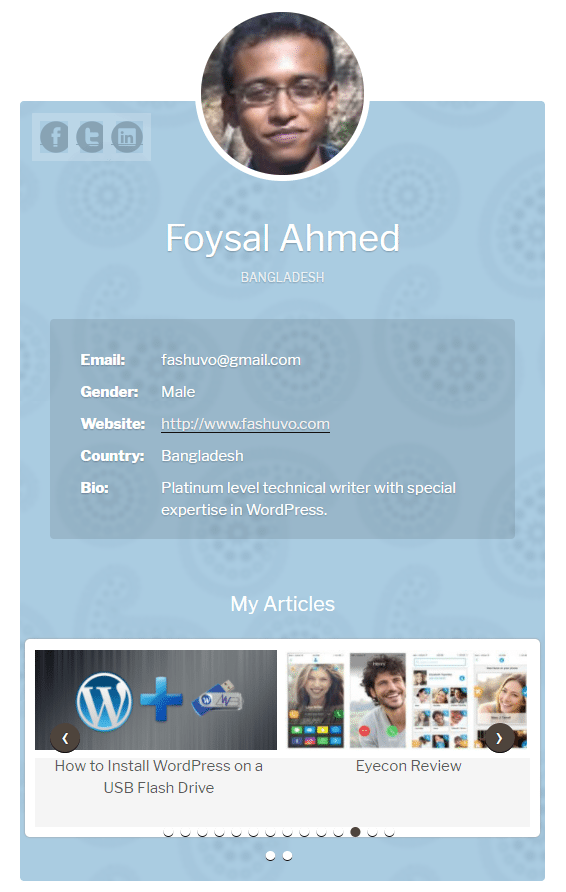
First of all, you will find several professionally designed templates for the profile editing page and the profile page. You will find the templates in the “Edit Profile” and “User Profile” sections respectively. For each template, you can change the name, HTML code, and CSS styles.
It is also possible to add new fields to the profile. The plugin comes with four custom fields for acquiring the Facebook, Twitter, LinkedIn, and Google+ profile links. You can add new fields by clicking the “Add New” button.
Once you have added a new field, you need to add it to the profile editing and the profile templates. You can do that by editing the HTML codes of these templates.
Other Features
ProfilePress also comes with several other interesting features. Among these, social Login enables the users to register or log in to their account by using popular social media platforms like Facebook, Twitter, Google+, LinkedIn, GitHub, and VK.com.
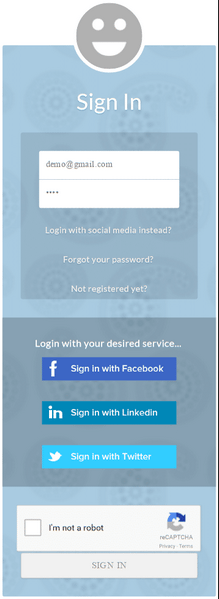
The plugin works correctly with Google reCAPTCHA to prevent spammers, bots, and other automated scripts from accessing your website forms. To configure the reCAPTCHA options, go to ProfilePress > Extras, and check out the “No CAPTCHA reCAPTCHA” section.
ProfilePress comes with another unique feature – the one-time passwordless login. When activated, this feature will send a link to the user’s email inbox. The user can log in to the site by just visiting that link. To enable this feature, go to ProfilePress > Extras, and navigate to the “One-timePasswordless Login” section. You will find different options to configure the sender name, email address, expiry time for the link, error and success messages, etc.
ProfilePress Features
ProfilePress offers so many features that it is not possible to explain all the features in a single article. Therefore, let’s take a quick look at the plugin features –
- Several ready-made templates for the login, registration, password reset, edit profile, and user profiles
- Customize any of the existing templates or create your own from scratch
- Add new profile fields and show these on the profile page
- Social login with support for all popular social media platforms
- Lots of custom widgets with the option to create new widgets
- Customizable template for the welcome, password reset, new user registration, and account status emails
- Set up custom redirection for login, logout, password rest, etc.
- Passwordless login with unique one-time link
- Complete support for Google ReCAPTCHA
- Full integration with BuddyPress and bbPress
How to use ProfilePress?
Once you install and activate the plugin, you will notice a new menu item titled “ProfilePress” in the dashboard. Clicking on that menu item will take you to the settings page.
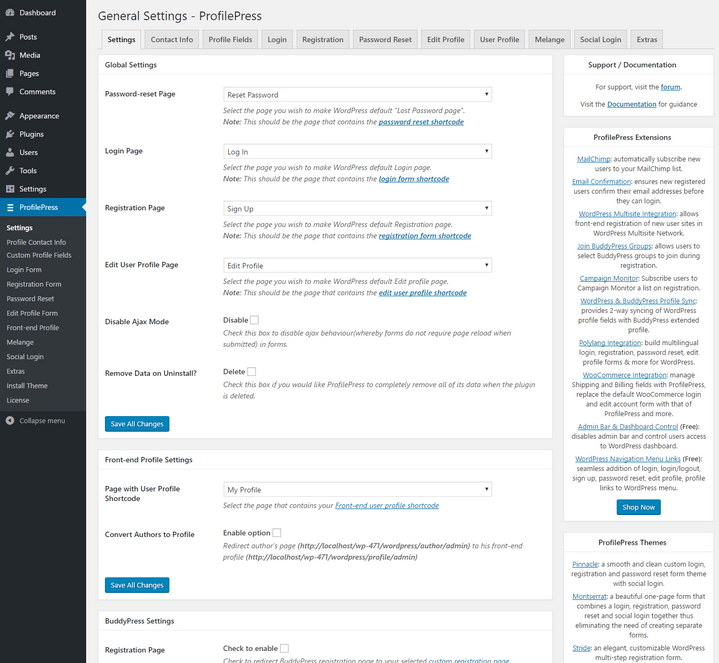
ProfilePress will automatically create the necessary pages including the registration, reset password, log in, edit profile, and view profile. Go to ProfilePress > Settings to change these pages, and perform other tasks like setting up custom redirection, customize the welcome, password reset, and new user registration notification emails.
The plugin will apply the default templates to all the login, registration, and profile pages. You can check out other templates by visiting the Login, Registration, Password Reset, Edit Profile, and User Profile sub-menus. Each of these templates has a shortcode. To use a template, just copy the shortcode and put it into the appropriate page.
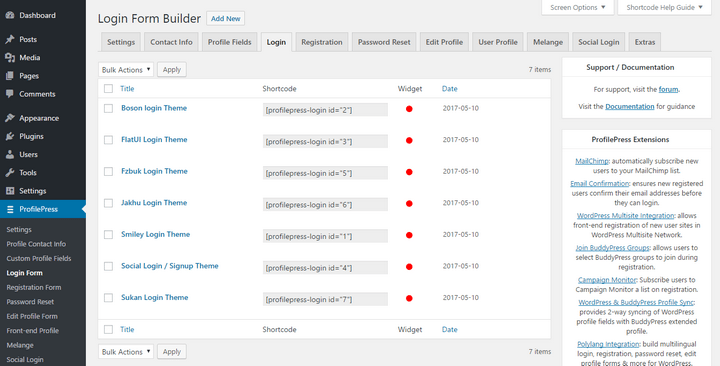
You can add new profile fields from the “Profile Fields” sub-menu. Make sure you are adding the new fields to the profile template.
ProfilePress comes with several custom widgets. It is also possible to create new widgets by using a specific template. To do that, check the “Make this a Widget” box at the bottom of the template editing page. You will find all these widgets in the Appearance > Widgets page.
Support & Pricing
ProfilePress offers
four pricing plans –
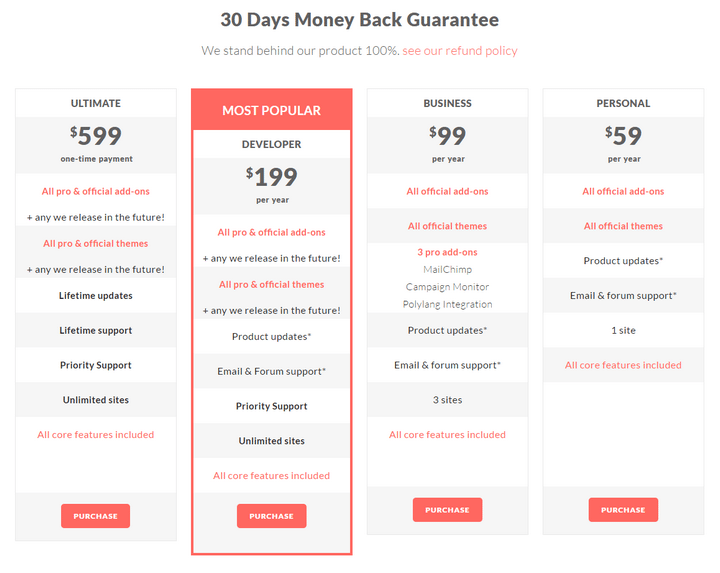 Personal
Personal: Priced at $59 per year, the personal plan enables you to use the plugin on one site, comes with all official add-ons and themes, updates and support for one year.
Business: Priced at $99 per year, the Business plan allows the users to use the plugin on three sites, three pro add-ons, and all features of the personal plan.
Developer: Priced at $199 per year, the Developer plan allows you to use the plugin on unlimited websites, and enjoy all the existing and future themes and add-ons along with priority support.
Ultimate: This is a lifetime plan priced at a one-time payment of $599. It offers all the features of the Developer plan for a lifetime.
There is
a free version of the plugin with limited features. And if you go for the premium version, you will enjoy a 30% discount on renewals for the yearly plans.
There are several ways to get customer support. First of all, the extensive documentation explains all the steps with HD screenshots. You can use the forum or email support to get help for specific issues. Developer and Ultimate plan users will enjoy priority support.
Wrap up
So, what do you think about ProfilePress? How useful will this plugin be for your WordPress site? Let me know by leaving a comment below.


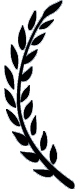
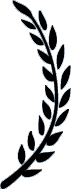


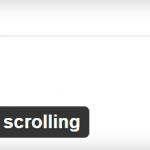
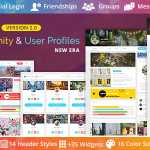
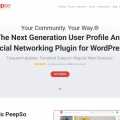
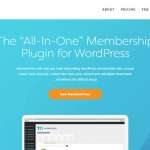
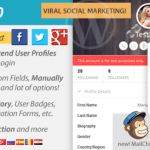
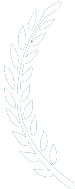 1 Awards
1 Awards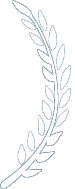
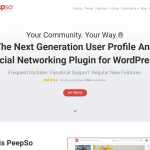
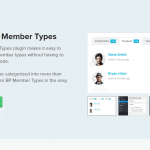
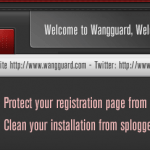
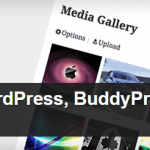
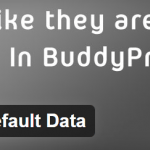
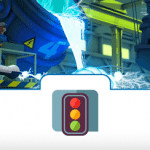
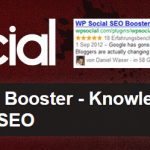
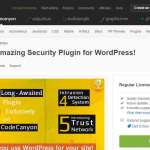

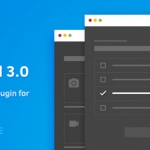
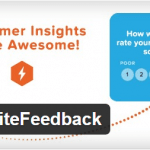
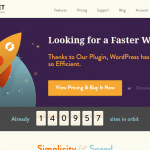
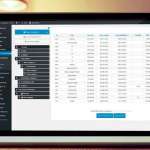

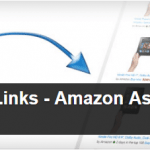
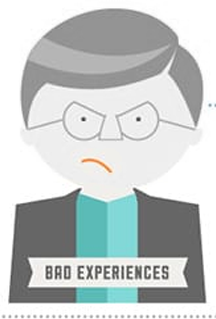
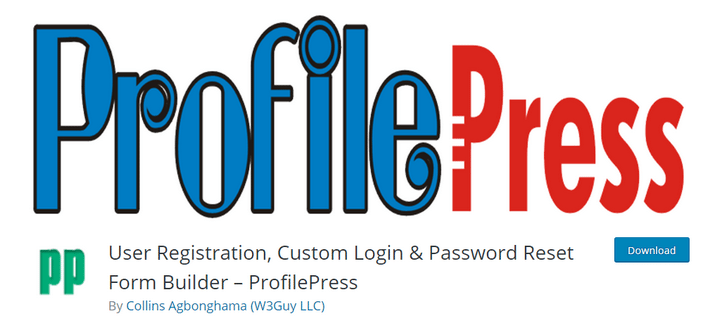 Since all WordPress sites come with the user registration and log-in systems, ProfilePress will be useful for any WordPress site. However, the plugin is especially useful for BuddyPress, bbPress, and other community sites that deal with a large number of users.
The plugin makes it a lot easier to create login, registration, password reset forms, profile editing, and profile display pages. You can use any of the built-in templates or customize these to apply your own designs. Check out the next section to know what you can do with the ProfilePress plugin.
What can I do with this Plugin?
The main power of ProfilePress lies in
Since all WordPress sites come with the user registration and log-in systems, ProfilePress will be useful for any WordPress site. However, the plugin is especially useful for BuddyPress, bbPress, and other community sites that deal with a large number of users.
The plugin makes it a lot easier to create login, registration, password reset forms, profile editing, and profile display pages. You can use any of the built-in templates or customize these to apply your own designs. Check out the next section to know what you can do with the ProfilePress plugin.
What can I do with this Plugin?
The main power of ProfilePress lies in 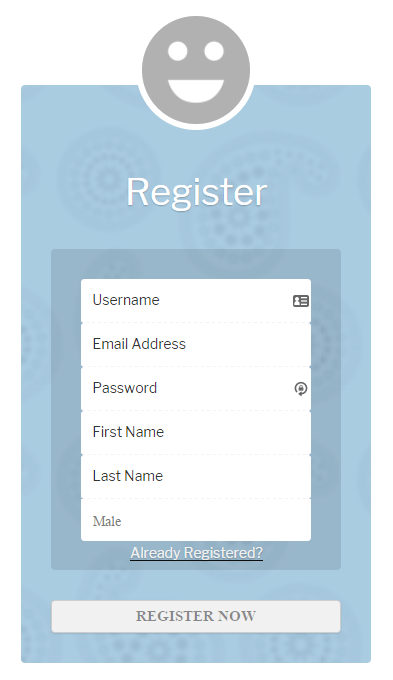 ProfilePress enables you to fully customize the registration page. There are five readymade templates to help you get started quickly. You can find the templates in the ProfilePress > Registration Form page. Each template is provided with a dedicated shortcode. Which means you can use the template by using the shortcode.
For each template, you can customize the HTML code of the registration form and check out the preview below. There is a separate section to personalize the CSS styles of the template, define the success message, and set up a default new user role.
Lastly, you will have another option to create a widget by using this template. This feature allows you to display a registration form with this style on any widget-enabled location of your website.
It is also possible to create your own template from scratch. To do that, click the “Add New” button. On the next page, you will find separate fields to provide the name, HTML code, CSS style, etc. for the new template. Click “Save Changes” after making the necessary changes.
There are some configuration options for new user registration. Go to the ProfilePress > Settings page to access these options. You can enable auto-login after registration and send a welcome message to the new users.
The “Welcome Message Settings” section enables you to define the sender name, email address, subject, and the message. Similarly, the “New User Admin Notification Settings” allows you to configure these options for the new user registration notification emails.
ProfilePress enables you to fully customize the registration page. There are five readymade templates to help you get started quickly. You can find the templates in the ProfilePress > Registration Form page. Each template is provided with a dedicated shortcode. Which means you can use the template by using the shortcode.
For each template, you can customize the HTML code of the registration form and check out the preview below. There is a separate section to personalize the CSS styles of the template, define the success message, and set up a default new user role.
Lastly, you will have another option to create a widget by using this template. This feature allows you to display a registration form with this style on any widget-enabled location of your website.
It is also possible to create your own template from scratch. To do that, click the “Add New” button. On the next page, you will find separate fields to provide the name, HTML code, CSS style, etc. for the new template. Click “Save Changes” after making the necessary changes.
There are some configuration options for new user registration. Go to the ProfilePress > Settings page to access these options. You can enable auto-login after registration and send a welcome message to the new users.
The “Welcome Message Settings” section enables you to define the sender name, email address, subject, and the message. Similarly, the “New User Admin Notification Settings” allows you to configure these options for the new user registration notification emails.
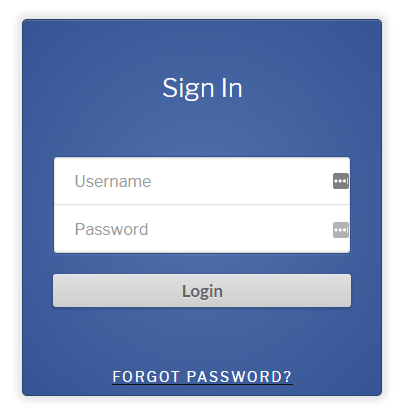 Similar to the registration forms, there are several templates for the login page as well. Go to ProfilePress > Login Form to check out the available login templates. You can use any login template by using its shortcode.
It is possible to edit the login templates. For each of these templates, you can edit the template name, HTML code, CSS code, and check out the preview. You will also find the option to make a login form widget with the chosen template.
Besides the registration and login forms, ProfilePress also comes with several templates for the forgot password form. You will find these templates in the ProfilePress > Password Reset page. Like the other templates, it is also possible to edit the HTML code, CSS style, and check out previews of the templates.
The password reset form will send an email to the user. To customize the email, go to ProfilePress > Settings, and navigate to the “Password Reset Email Settings” section. You can customize the sender name, email address, subject, and the message body for the email.
Similar to the registration forms, there are several templates for the login page as well. Go to ProfilePress > Login Form to check out the available login templates. You can use any login template by using its shortcode.
It is possible to edit the login templates. For each of these templates, you can edit the template name, HTML code, CSS code, and check out the preview. You will also find the option to make a login form widget with the chosen template.
Besides the registration and login forms, ProfilePress also comes with several templates for the forgot password form. You will find these templates in the ProfilePress > Password Reset page. Like the other templates, it is also possible to edit the HTML code, CSS style, and check out previews of the templates.
The password reset form will send an email to the user. To customize the email, go to ProfilePress > Settings, and navigate to the “Password Reset Email Settings” section. You can customize the sender name, email address, subject, and the message body for the email.
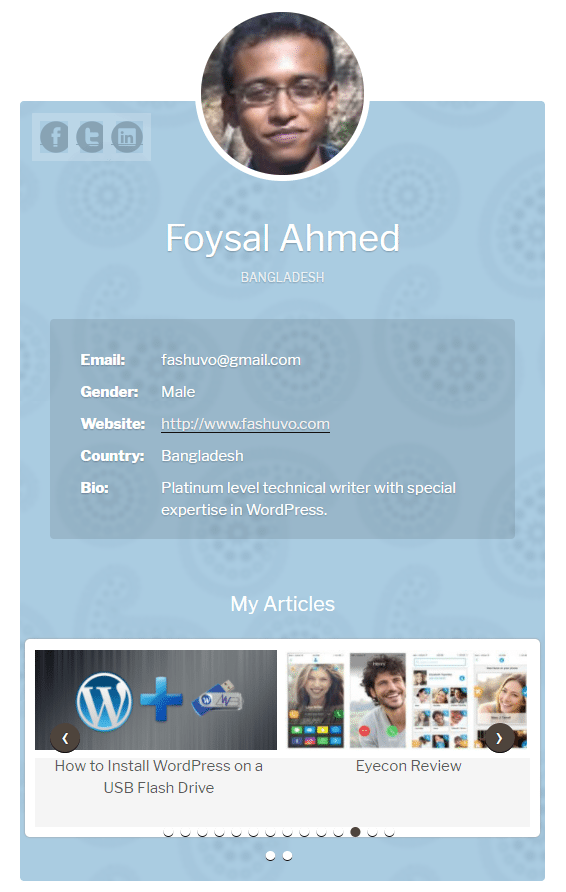 First of all, you will find several professionally designed templates for the profile editing page and the profile page. You will find the templates in the “Edit Profile” and “User Profile” sections respectively. For each template, you can change the name, HTML code, and CSS styles.
It is also possible to add new fields to the profile. The plugin comes with four custom fields for acquiring the Facebook, Twitter, LinkedIn, and Google+ profile links. You can add new fields by clicking the “Add New” button.
Once you have added a new field, you need to add it to the profile editing and the profile templates. You can do that by editing the HTML codes of these templates.
First of all, you will find several professionally designed templates for the profile editing page and the profile page. You will find the templates in the “Edit Profile” and “User Profile” sections respectively. For each template, you can change the name, HTML code, and CSS styles.
It is also possible to add new fields to the profile. The plugin comes with four custom fields for acquiring the Facebook, Twitter, LinkedIn, and Google+ profile links. You can add new fields by clicking the “Add New” button.
Once you have added a new field, you need to add it to the profile editing and the profile templates. You can do that by editing the HTML codes of these templates.
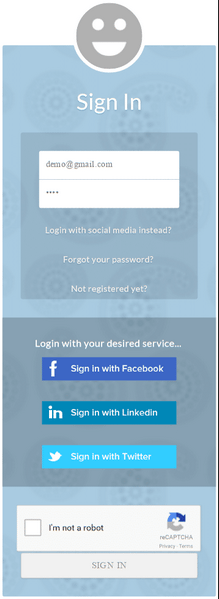 The plugin works correctly with Google reCAPTCHA to prevent spammers, bots, and other automated scripts from accessing your website forms. To configure the reCAPTCHA options, go to ProfilePress > Extras, and check out the “No CAPTCHA reCAPTCHA” section.
ProfilePress comes with another unique feature – the one-time passwordless login. When activated, this feature will send a link to the user’s email inbox. The user can log in to the site by just visiting that link. To enable this feature, go to ProfilePress > Extras, and navigate to the “One-timePasswordless Login” section. You will find different options to configure the sender name, email address, expiry time for the link, error and success messages, etc.
The plugin works correctly with Google reCAPTCHA to prevent spammers, bots, and other automated scripts from accessing your website forms. To configure the reCAPTCHA options, go to ProfilePress > Extras, and check out the “No CAPTCHA reCAPTCHA” section.
ProfilePress comes with another unique feature – the one-time passwordless login. When activated, this feature will send a link to the user’s email inbox. The user can log in to the site by just visiting that link. To enable this feature, go to ProfilePress > Extras, and navigate to the “One-timePasswordless Login” section. You will find different options to configure the sender name, email address, expiry time for the link, error and success messages, etc.
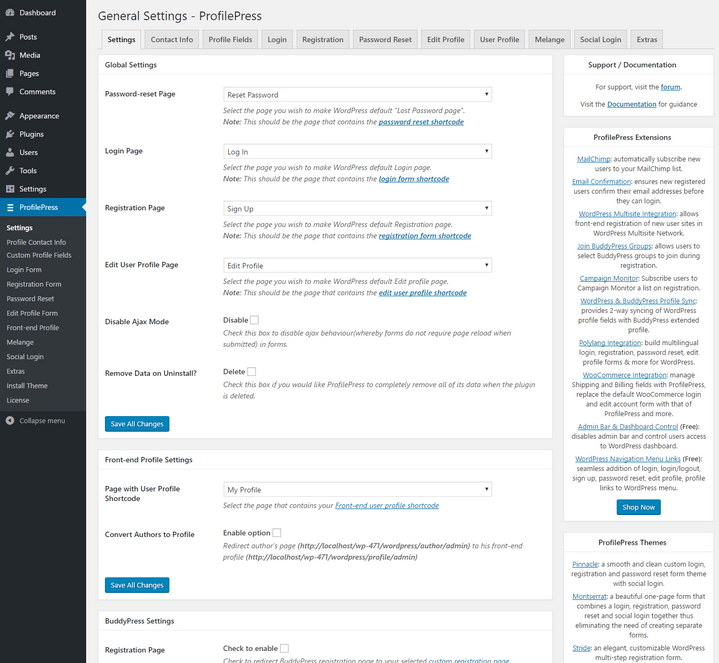 ProfilePress will automatically create the necessary pages including the registration, reset password, log in, edit profile, and view profile. Go to ProfilePress > Settings to change these pages, and perform other tasks like setting up custom redirection, customize the welcome, password reset, and new user registration notification emails.
The plugin will apply the default templates to all the login, registration, and profile pages. You can check out other templates by visiting the Login, Registration, Password Reset, Edit Profile, and User Profile sub-menus. Each of these templates has a shortcode. To use a template, just copy the shortcode and put it into the appropriate page.
ProfilePress will automatically create the necessary pages including the registration, reset password, log in, edit profile, and view profile. Go to ProfilePress > Settings to change these pages, and perform other tasks like setting up custom redirection, customize the welcome, password reset, and new user registration notification emails.
The plugin will apply the default templates to all the login, registration, and profile pages. You can check out other templates by visiting the Login, Registration, Password Reset, Edit Profile, and User Profile sub-menus. Each of these templates has a shortcode. To use a template, just copy the shortcode and put it into the appropriate page.
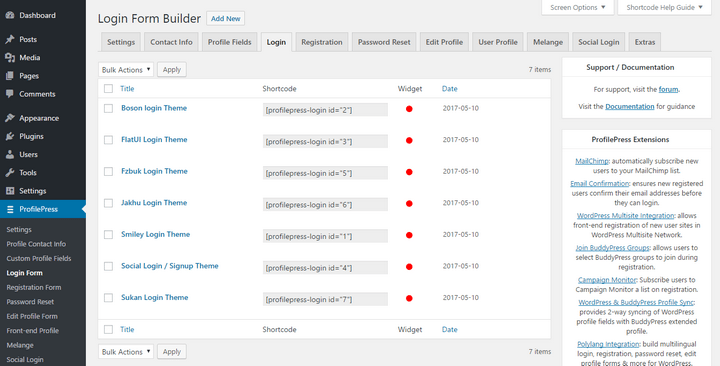 You can add new profile fields from the “Profile Fields” sub-menu. Make sure you are adding the new fields to the profile template.
ProfilePress comes with several custom widgets. It is also possible to create new widgets by using a specific template. To do that, check the “Make this a Widget” box at the bottom of the template editing page. You will find all these widgets in the Appearance > Widgets page.
You can add new profile fields from the “Profile Fields” sub-menu. Make sure you are adding the new fields to the profile template.
ProfilePress comes with several custom widgets. It is also possible to create new widgets by using a specific template. To do that, check the “Make this a Widget” box at the bottom of the template editing page. You will find all these widgets in the Appearance > Widgets page.
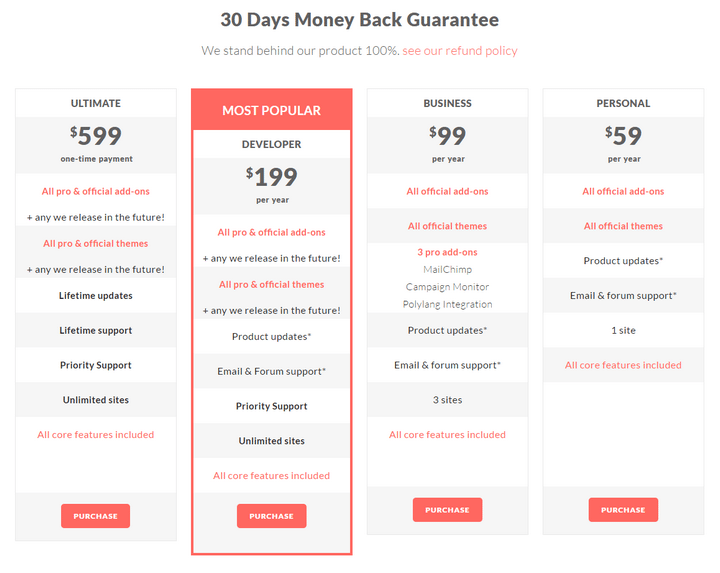 Personal: Priced at $59 per year, the personal plan enables you to use the plugin on one site, comes with all official add-ons and themes, updates and support for one year.
Business: Priced at $99 per year, the Business plan allows the users to use the plugin on three sites, three pro add-ons, and all features of the personal plan.
Developer: Priced at $199 per year, the Developer plan allows you to use the plugin on unlimited websites, and enjoy all the existing and future themes and add-ons along with priority support.
Ultimate: This is a lifetime plan priced at a one-time payment of $599. It offers all the features of the Developer plan for a lifetime.
There is
Personal: Priced at $59 per year, the personal plan enables you to use the plugin on one site, comes with all official add-ons and themes, updates and support for one year.
Business: Priced at $99 per year, the Business plan allows the users to use the plugin on three sites, three pro add-ons, and all features of the personal plan.
Developer: Priced at $199 per year, the Developer plan allows you to use the plugin on unlimited websites, and enjoy all the existing and future themes and add-ons along with priority support.
Ultimate: This is a lifetime plan priced at a one-time payment of $599. It offers all the features of the Developer plan for a lifetime.
There is